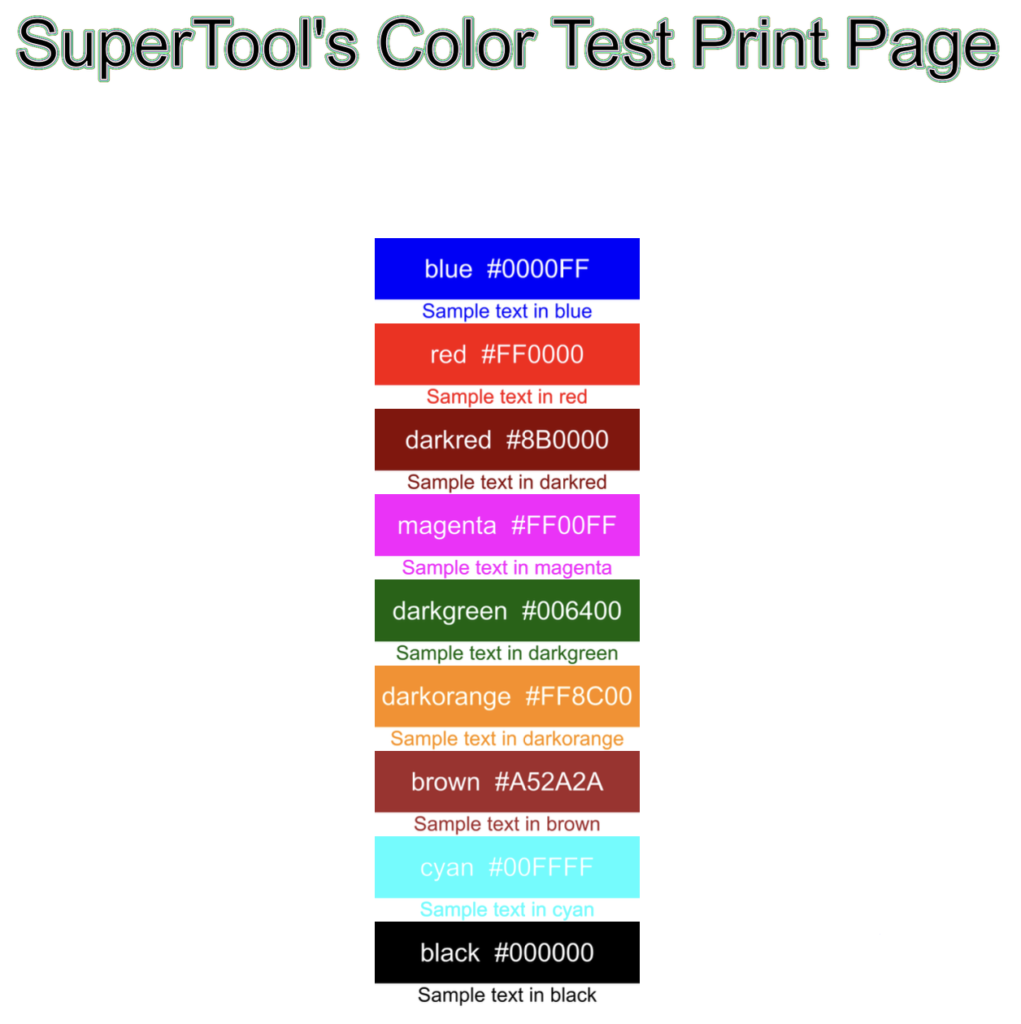
Change the color of the text, images and all the rest in your PDFs. Simply upload a file and pick your color. Blue is a good substitute if you have run out of black ink and want to print.
This tool automatically substitutes the black pixels to dark blue or another color that is not black.
Download your first modified PDF for free.
What do you do when your printer is out of black ink and you really need to print a form? You can use the color ink cartridge to print a substitute, but first convert your PDF to color.
This downloadable test PDF is designed to help you assess and optimize your printer’s current color capabilities. Featuring a comprehensive range of carefully selected colors that match the presets in the tool above, the document includes hex code labels. The color blocks allow you to evaluate how your printer handles different hues, especially when specific ink cartridges may be low. Print this out and see which colors print best. Then, convert your document using that color in the tool above.
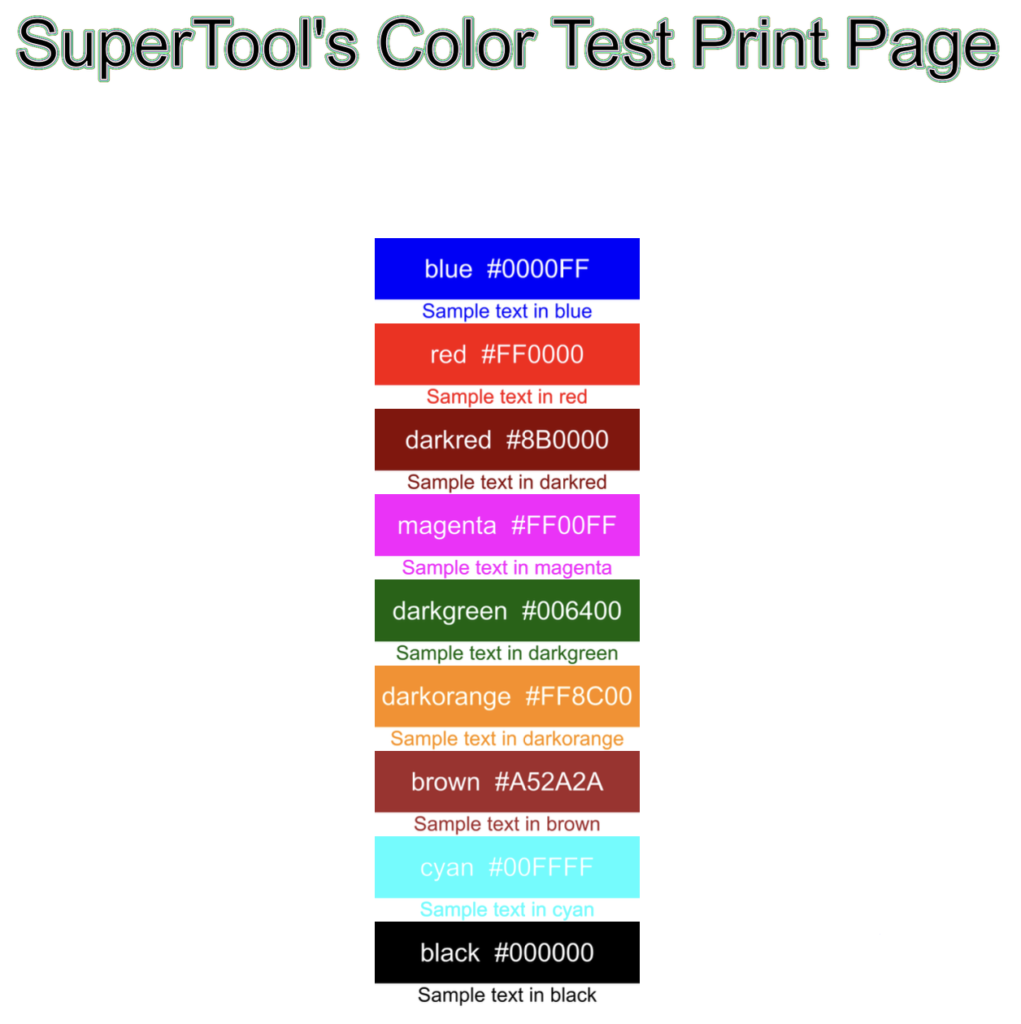
This tool converts your PDF so that it will print in almost-black. Pick a color and review the modified image. Dark blue is a great first choice to try. Download and print! You can choose a number of different target colors — maybe your color cartridge is out of black and green, but it has blue or red! Colorize your PDF now.
This means this tool is great for changing background color and font color of your PDF.
Print a form, shipping label, homework, and pictures when your printer runs out of ink!
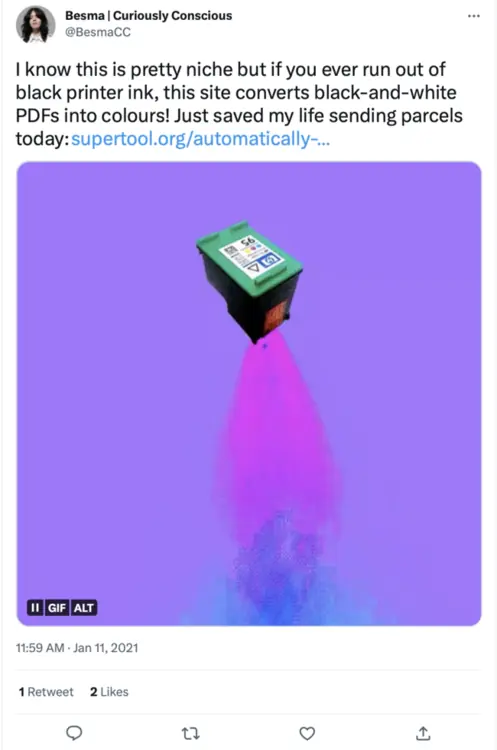
I came across your site for the first time last week when I needed to print out boarding passes and test results and the Costa Rican hostel’s printer was out of black ink and the staff wouldn’t let me touch their computer to change the print settings. My travel partner, a graphic designer, started to try to use whatever Photoshop-type tools he uses to execute my master plan of “turn the effing things blue” but started narrating out loud about having to convert the text to outlines, etc etc etc. At that point I thought there must be a better way and found you on Google. In short order I had beaten him to the result (very satisfying) and we accomplished the printing, which was a huge relief of stress as it was la Semana Santa/Easter holiday week and seemingly every other place to print things was closed.
Q
Was out of black ink. Tried Photoshop and Lightroom. Couldn’t do what I wanted. Found this. Saved the day!
T
WOW your website saved me … **** *** black ink cartridge ran out after like 50 pages, and I needed a paper printed TONIGHT, and after searching for an hour on how to simply change the color of my pdf to blue, I found a link to your site in the comment section of a youtube video. Holy %@#!. Thank you.
T
Thank you for this! I was just gifted this printer and have been having problems getting the black ink to work, and primarily use it to print shipping labels like this. I just tried it and it worked! Thank you!
L
Thanks for the PDF doc color converter tool! You rock!
Z
Great tool! It saved me after the black toner ran out this weekend. Thank you!
A
Great tool! Thanks a lot for providing it.
M
Thank you, that was super useful!
J
Thanks. USPS shipment of black ink is delayed.
K
Thanks so much for building this SUPER tool 🙂
C
Great tool. Really needed it!
E
The best name for this tool may be PDF Color Changer, because, well, this tool changes colors in PDFs!
The types of files where you can change the pdf color are nearly unlimited and include:
For PDFs that contain black and white, or shades of grey, you can use this tool to convert the document to color. The PDF color converter changes a black and white pdf to color in seconds. Simply upload the file, choose the output color, preview the converted document, then download.
If you want to solely use the color cartridge(s) in your printer, you can bypass black ink cartridges by changing your document to all color. Use the tool above to switch all black, and other colors, to a color of your choice. Printing this color PDF will likely bypass the black ink cartridge. Note that some color printers use a small amount of black ink when printing colors, like blue or cyan, and so completely bypassing may be nearly impossible. Either way, just try switching the colors in your PDF using the tool above and see if it prints!
First, change the color of the PDF simply by choosing your target color. Drawing on your PDF, including lines, rectangles, and text, is also possible through the PDF Color Changer. Click “Advanced Edit” to begin drawing. Of special note, you can change the colors further by clicking the Filter button in the bottom right of the Advanced Edit window. Then you can click Tint, Multiply, and Blend to do custom color changes. The Tint feature has an Opacity slider that allows you to change the intensity of the added color. The Blend feature has several modifiers that are often only found in expensive tools like Photoshop. The Advanced Editing works on a single page at a time. Once you are done in the advanced editor click “Save” at the top to return to the main screen. Note that for cropping and some other transformations you need to click “Apply” before you click “Save.” The advanced PDF editing feature is still a work-in-progress…let us know if you find bugs!
This online tool can do this magic: black and white to color PDF. Convert, change, transform, or manipulate that PDF color. Make it green, yellow, red, or blue. Black and white to color PDF transforms many documents so that you can print without black ink.
In a PDF document, color can be used in both text and images. The way that color is represented in a PDF document depends on the color space used. A color space is a system for representing and specifying colors. There are several different color spaces that can be used in a PDF document, including RGB (Red Green Blue), CMYK (Cyan Magenta Yellow Key), and Grayscale.
RGB is a color space that is used to represent colors on electronic displays, such as computer monitors and televisions. It is called an “additive” color space because it is based on the idea of adding different intensities of red, green, and blue light to create a wide range of colors. In a PDF document, RGB colors are specified using three values, one for each of the red, green, and blue channels.
CMYK is a color space that is used to represent colors in print materials. It is called a “subtractive” color space because it is based on the idea of subtracting certain wavelengths of light from white to create the desired colors. In a PDF document, CMYK colors are specified using four values, one for each of the cyan, magenta, yellow, and key (black) channels.
Grayscale is a color space that is used to represent shades of gray in a PDF document. It is a single-channel color space, which means that it only uses one value to specify the color. The value ranges from 0 (black) to 255 (white), with intermediate values representing different shades of gray.
In a PDF document with both text and images, the color space used for each element can be different. For example, the text might be specified using the CMYK color space, while the images might be specified using the RGB color space. When the PDF is viewed or printed, the colors are automatically converted to the appropriate color space for the output device. SuperTool handles all of these computations with the click of a color button. Simply choose your color and then download your converted PDF!
When printing without ink, color is still an important consideration. Many non-ink printing technologies, such as laser printing, thermal printing, and dot-matrix printing, use different methods to produce text and images on paper. These methods often involve the use of colored toner or ribbon that is transferred to the paper to create the desired output.
For example, in laser printing, a laser beam is used to draw the image onto a drum or belt, which is coated with toner. The toner is then transferred to the paper to produce the printed image. In thermal printing, heat is used to transfer ink or dye from a ribbon to the paper. And in dot-matrix printing, a print head moves back and forth across the page, striking an ink-soaked ribbon against the paper to create the desired output.
In all of these cases, color is achieved through the use of different colored toners or ribbons. For example, you might use a black toner or ribbon for text and a cyan, magenta, and yellow ribbon for full-color images. The choice of color is important because it determines the final appearance of the printed output.
Changing colors of text may be possible in Adobe Acrobat and other PDF editors. But nothing makes the process as easy as this SuperTool, because other editors have many versions (mac vs pc) where the settings can be different. Also, changing elements like line and arrows are much more difficult to change with Acrobat. Changing images and backgrounds can be quite difficult, and might require you can make some color changes to your Acrobat Pro’s “Background” and “Text TouchUp” features (which was $15/month in 2021). To edit the color of individual elements, you may try open source vector editing programs like Inkscape.
More questions about printing in color when you are out of black ink? Check out this FAQ: